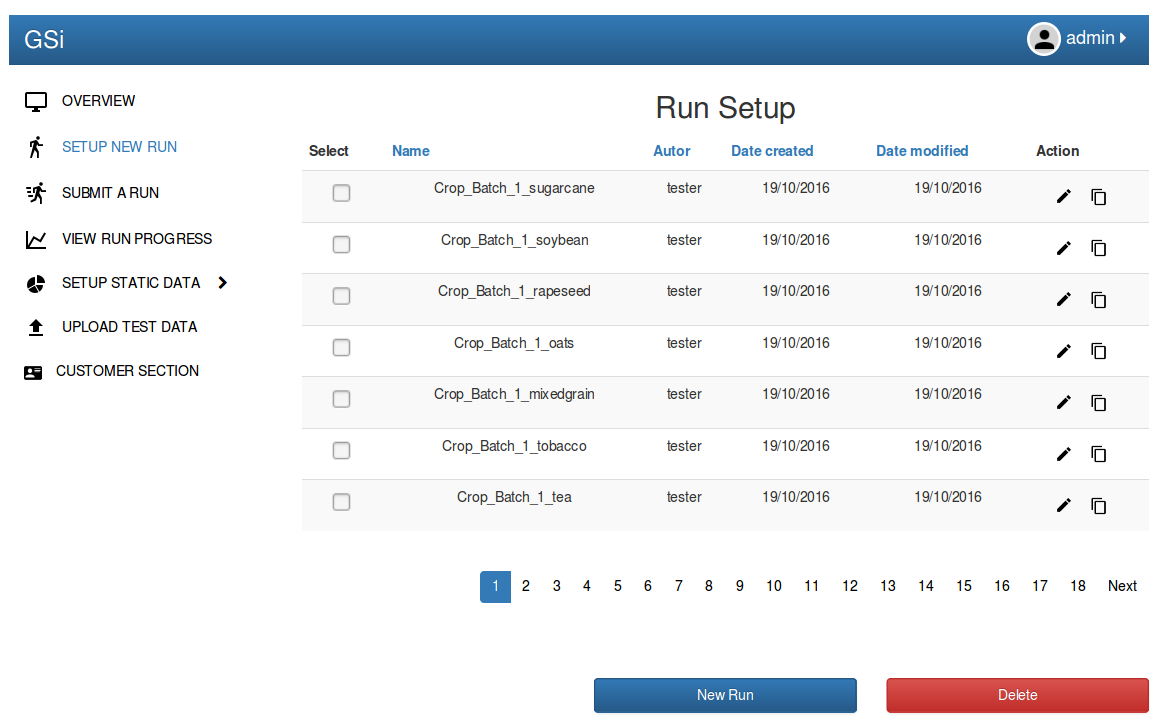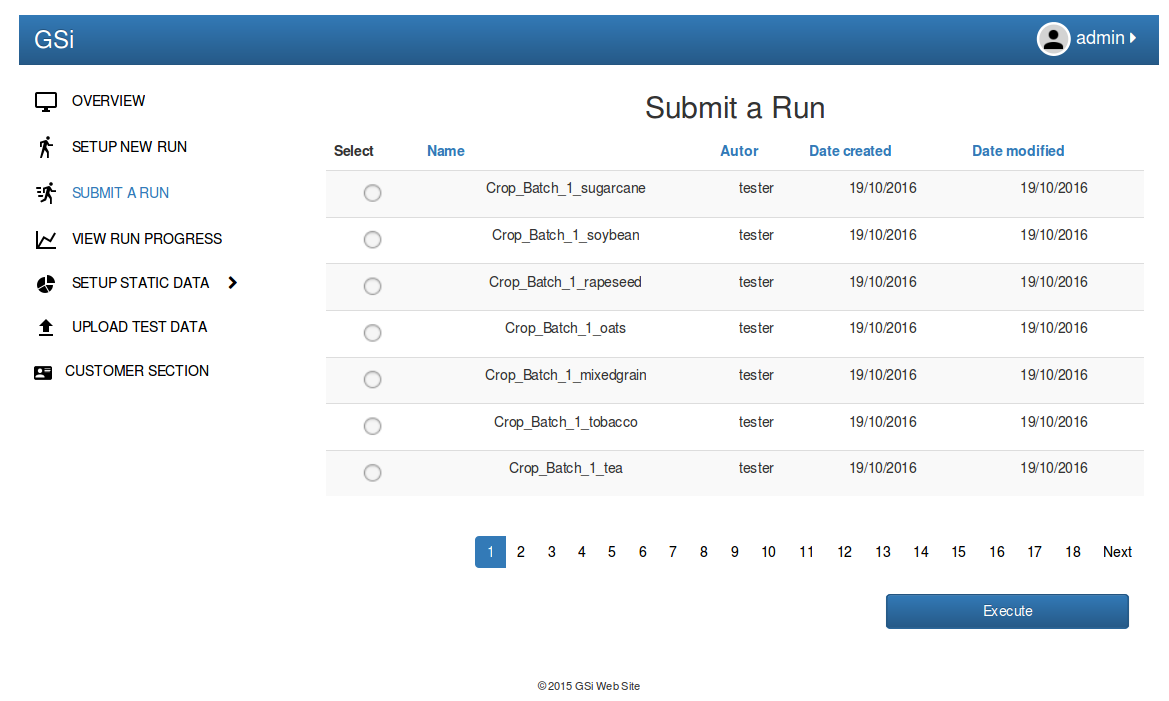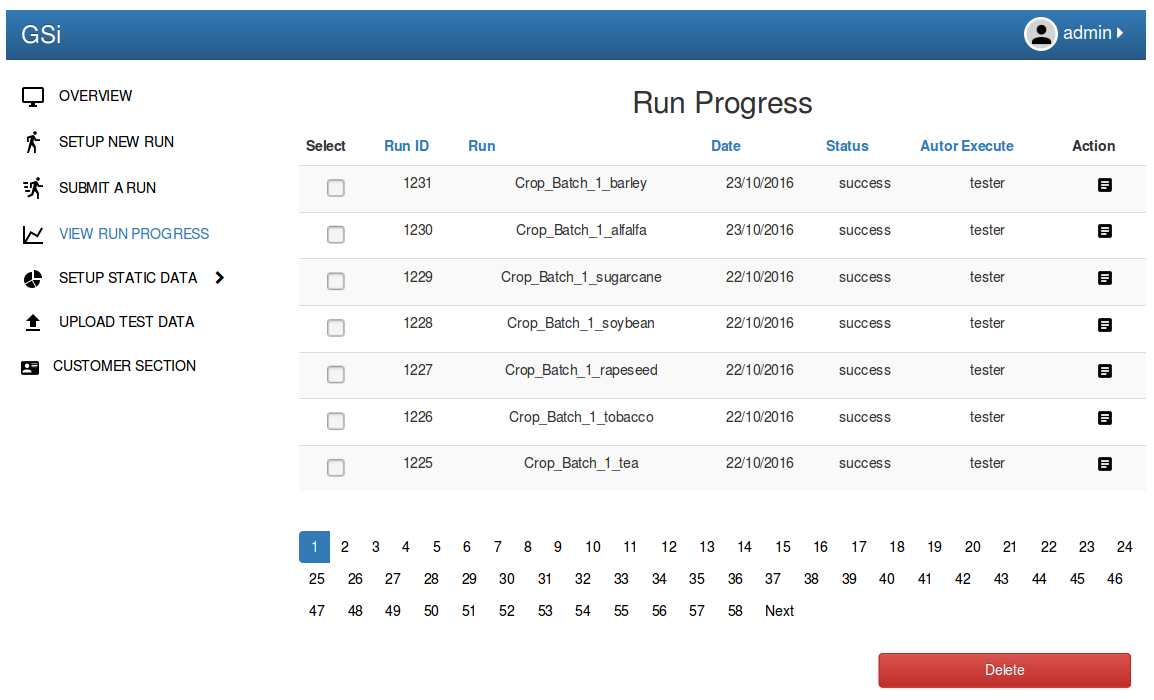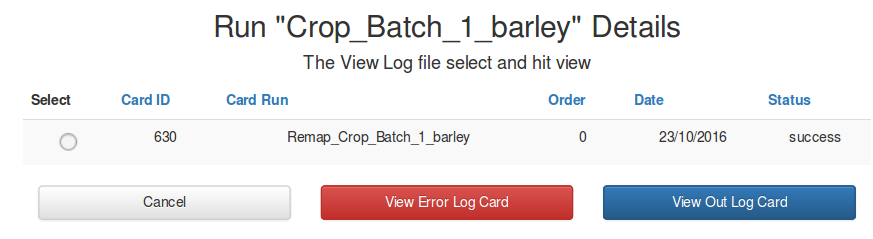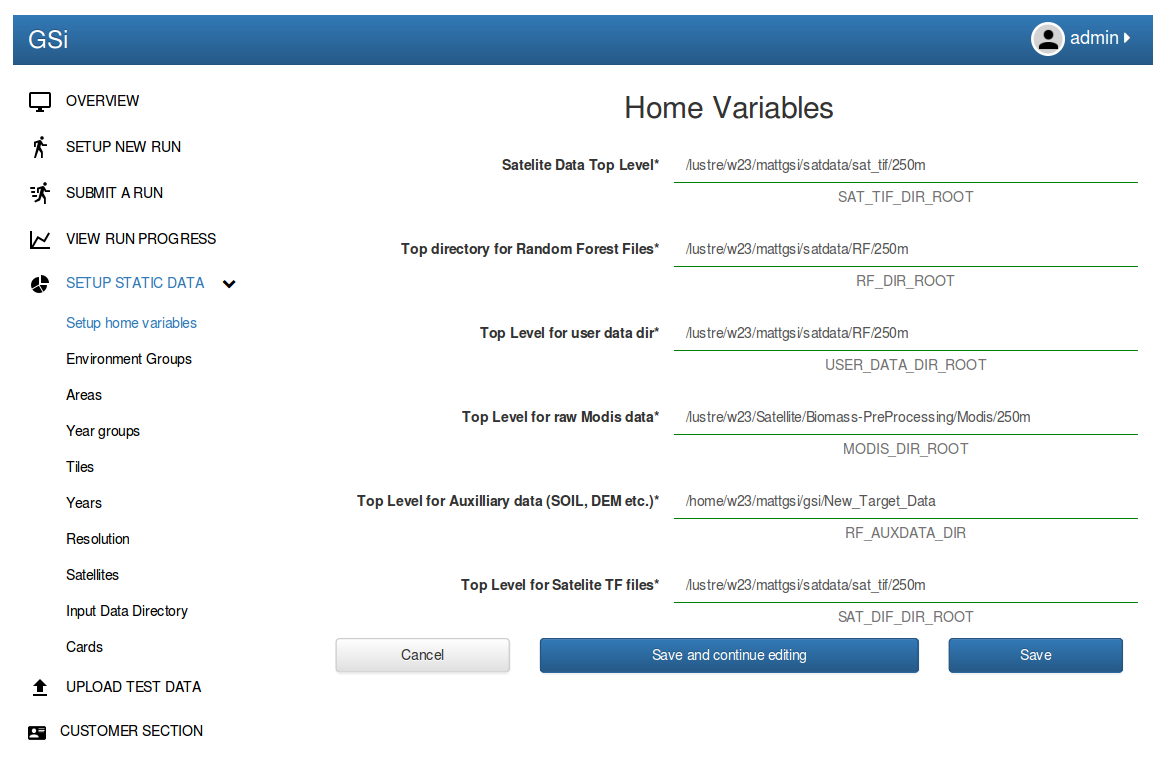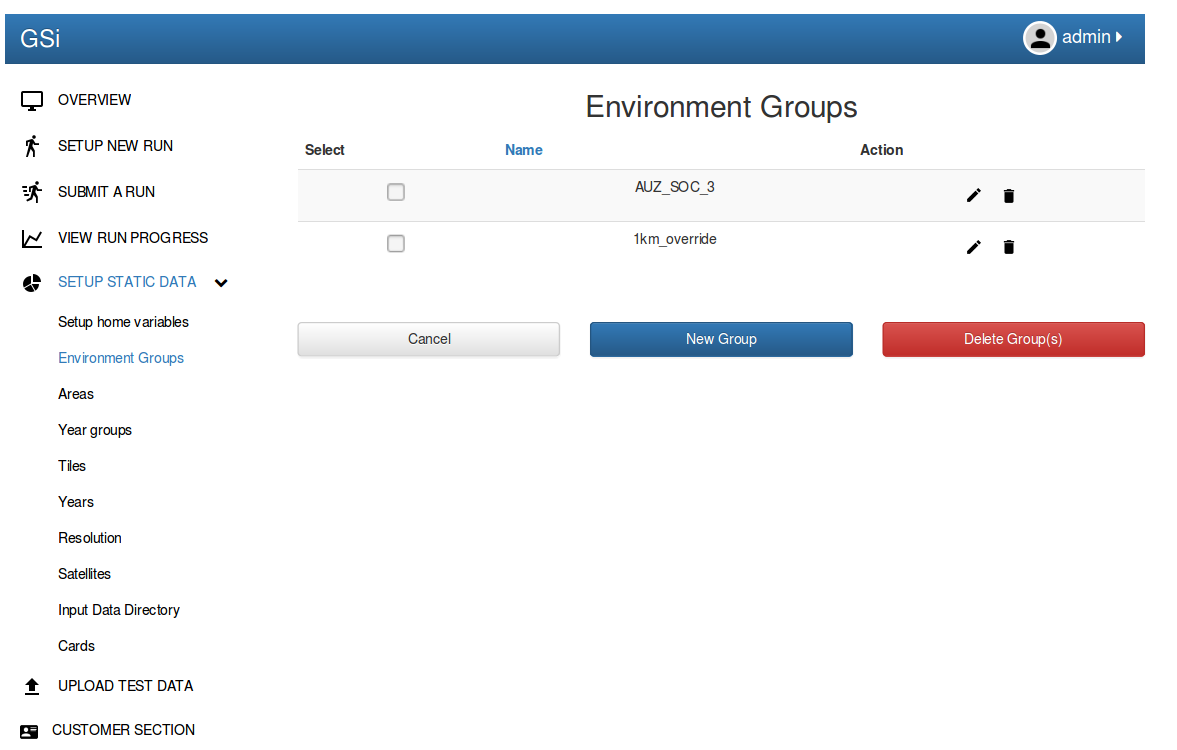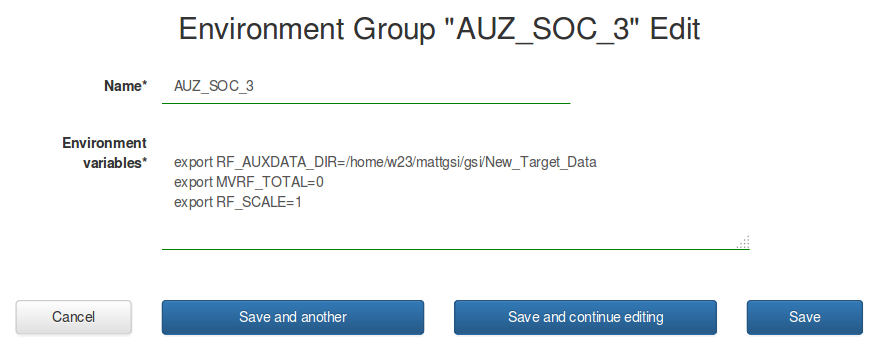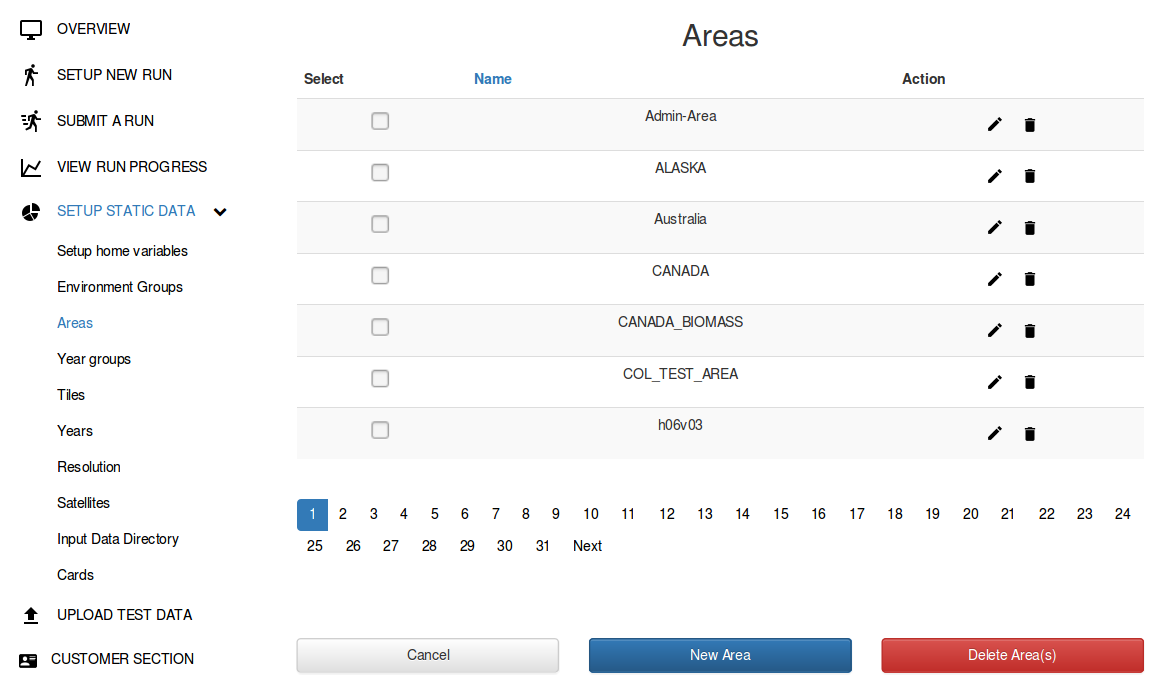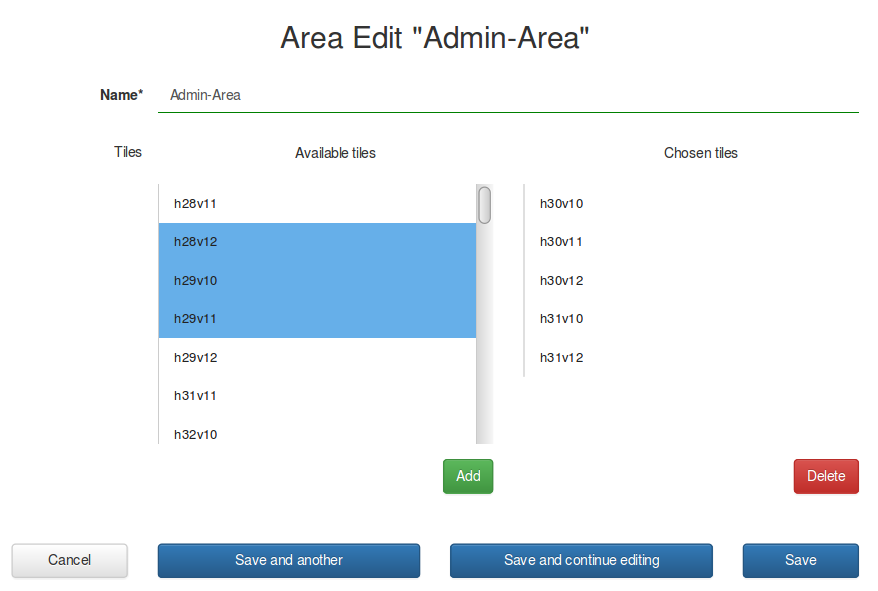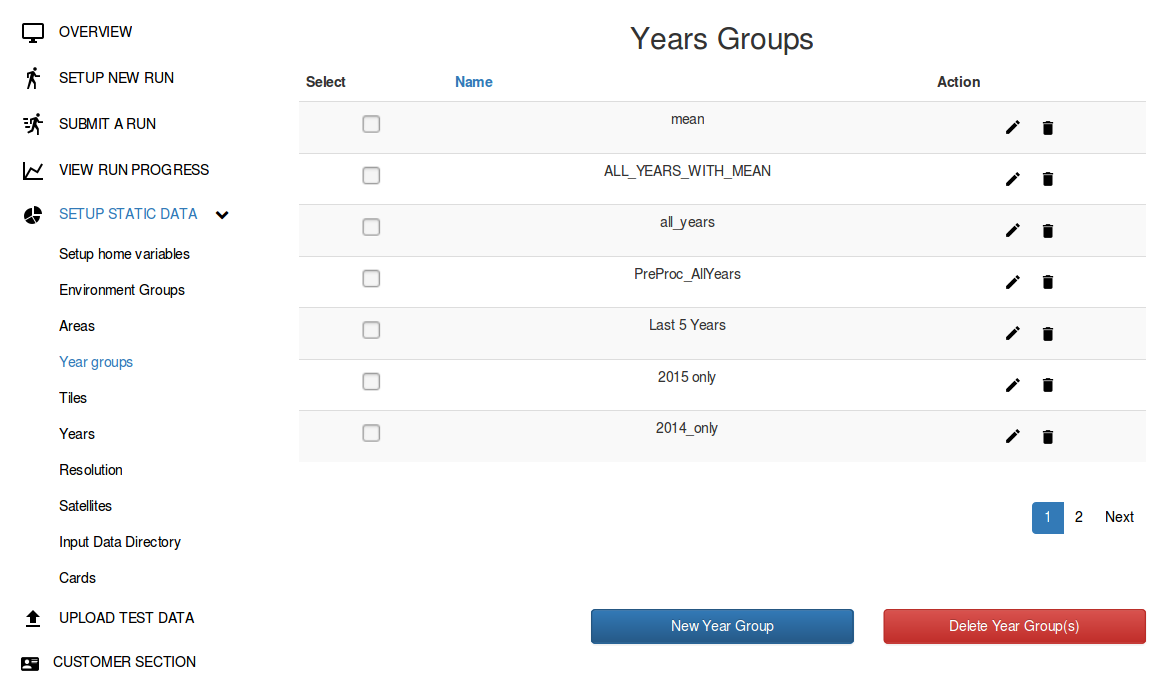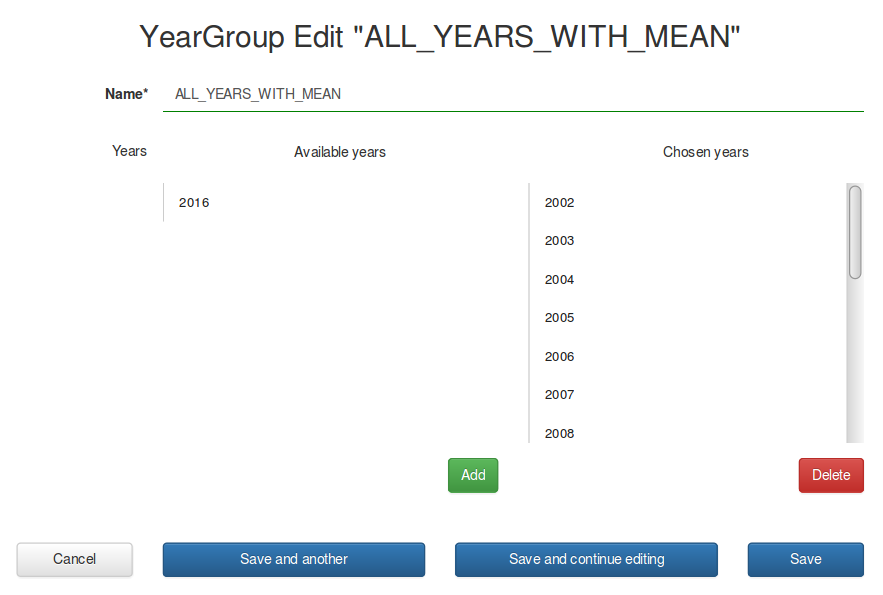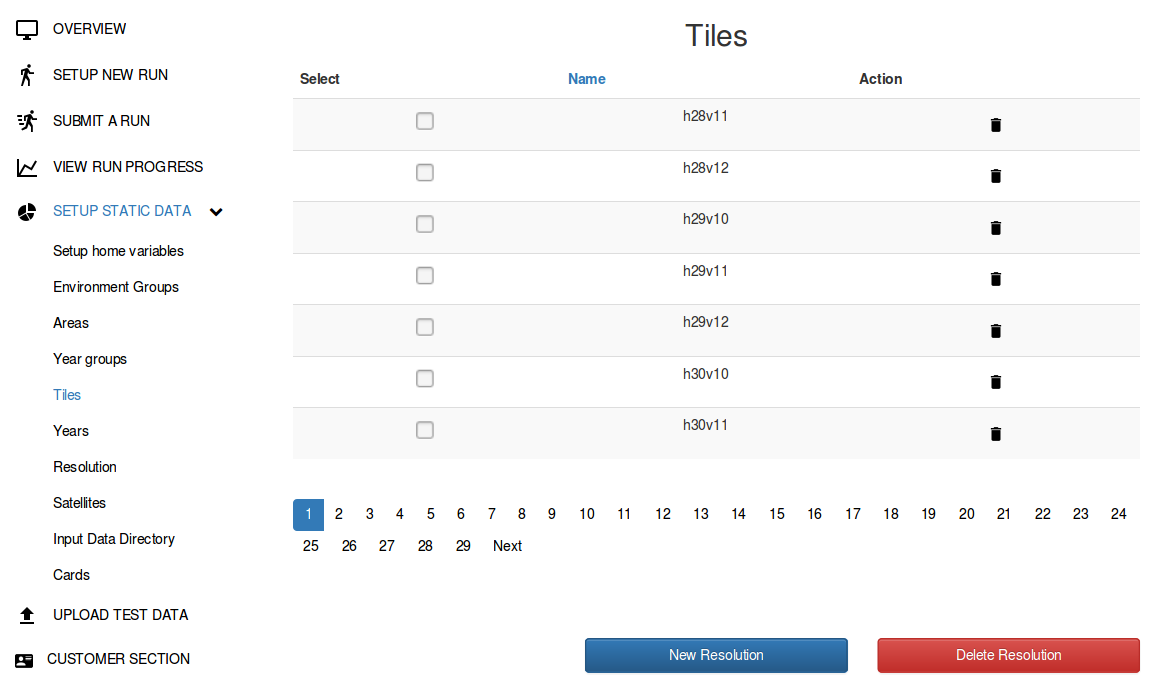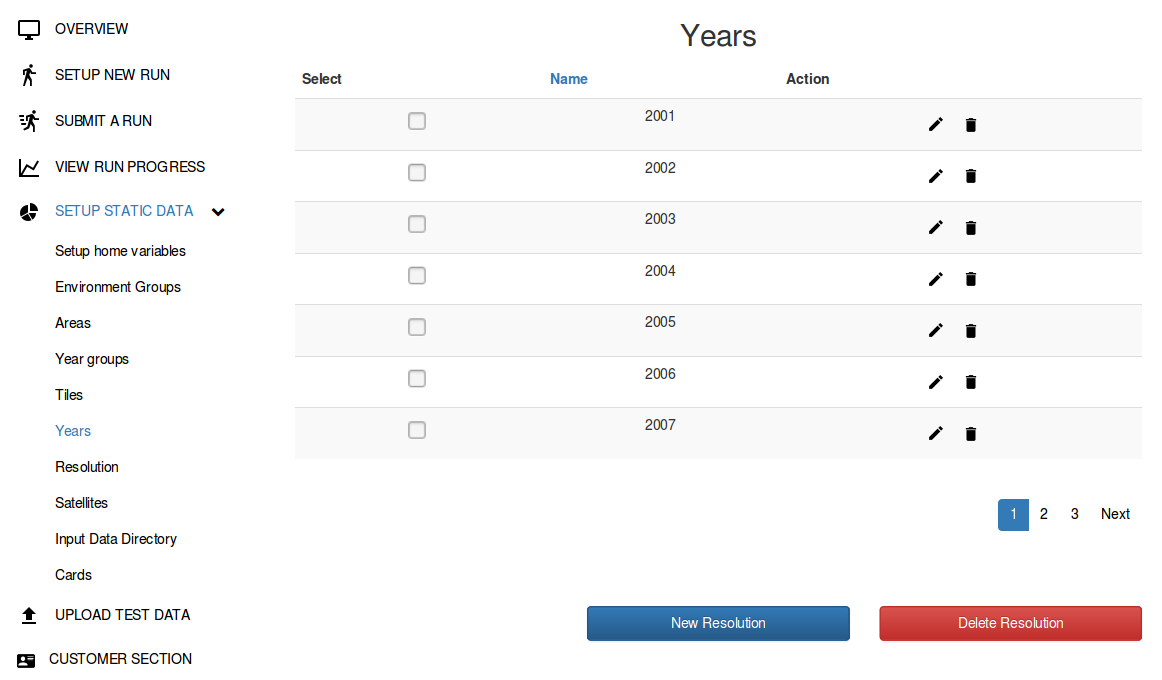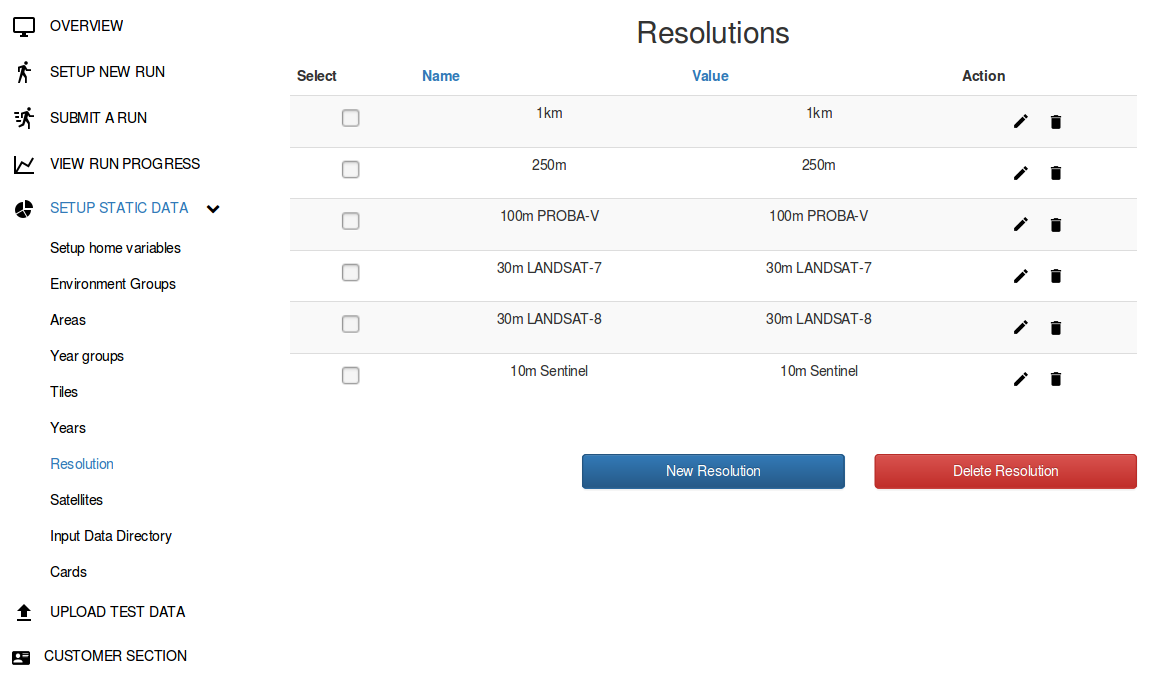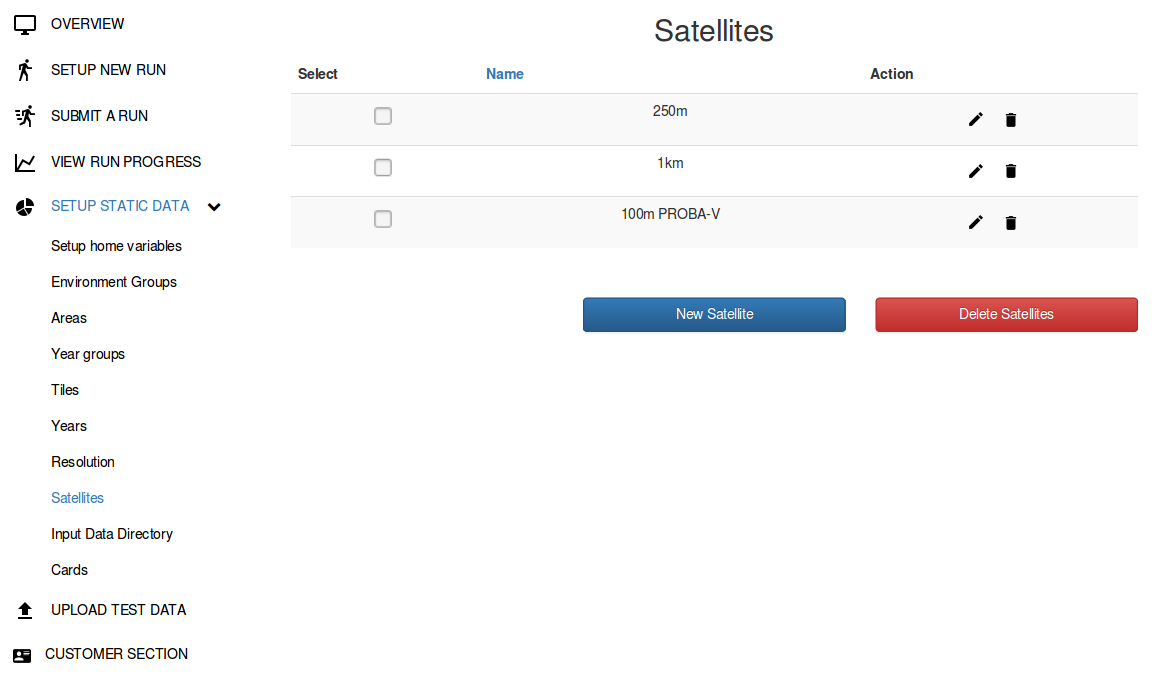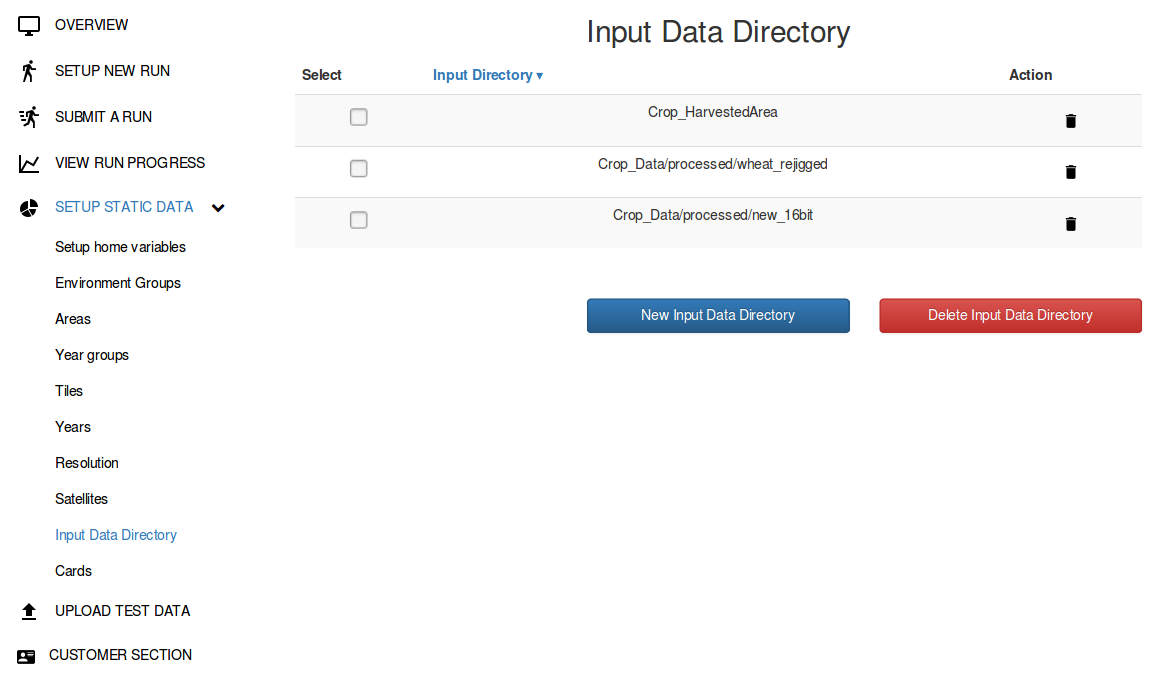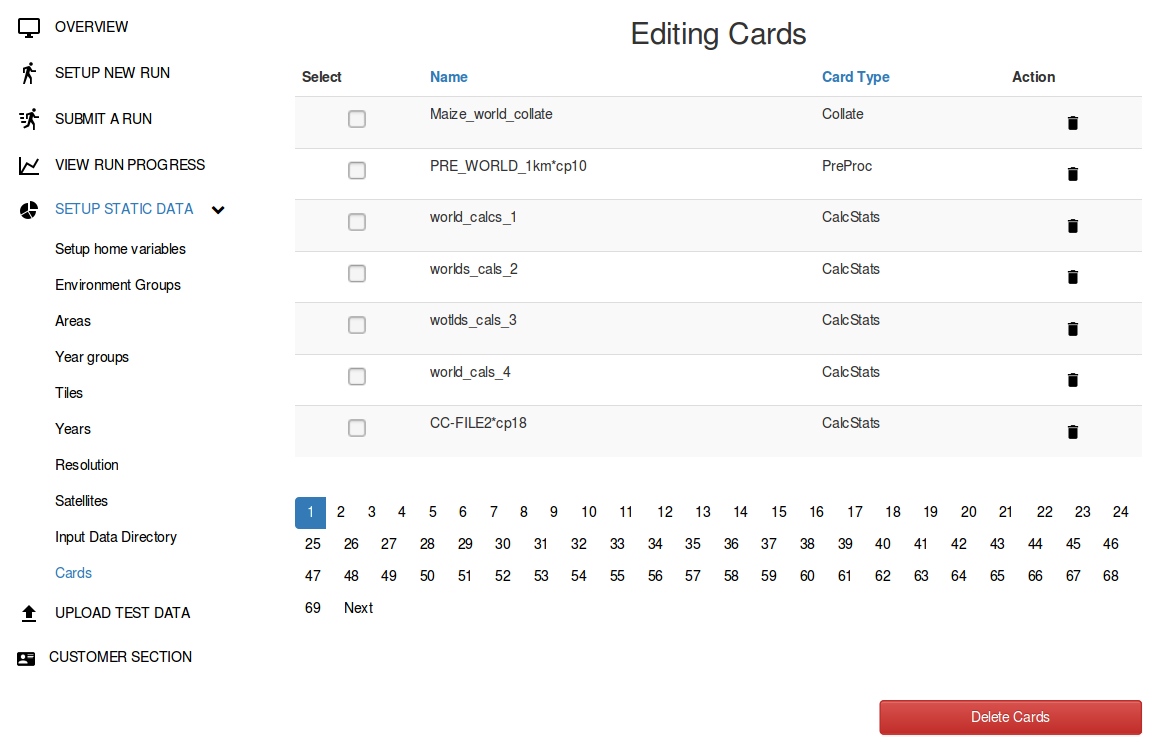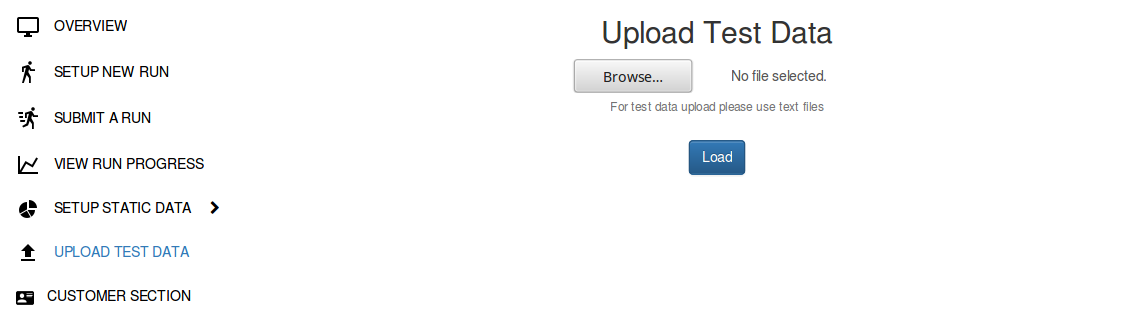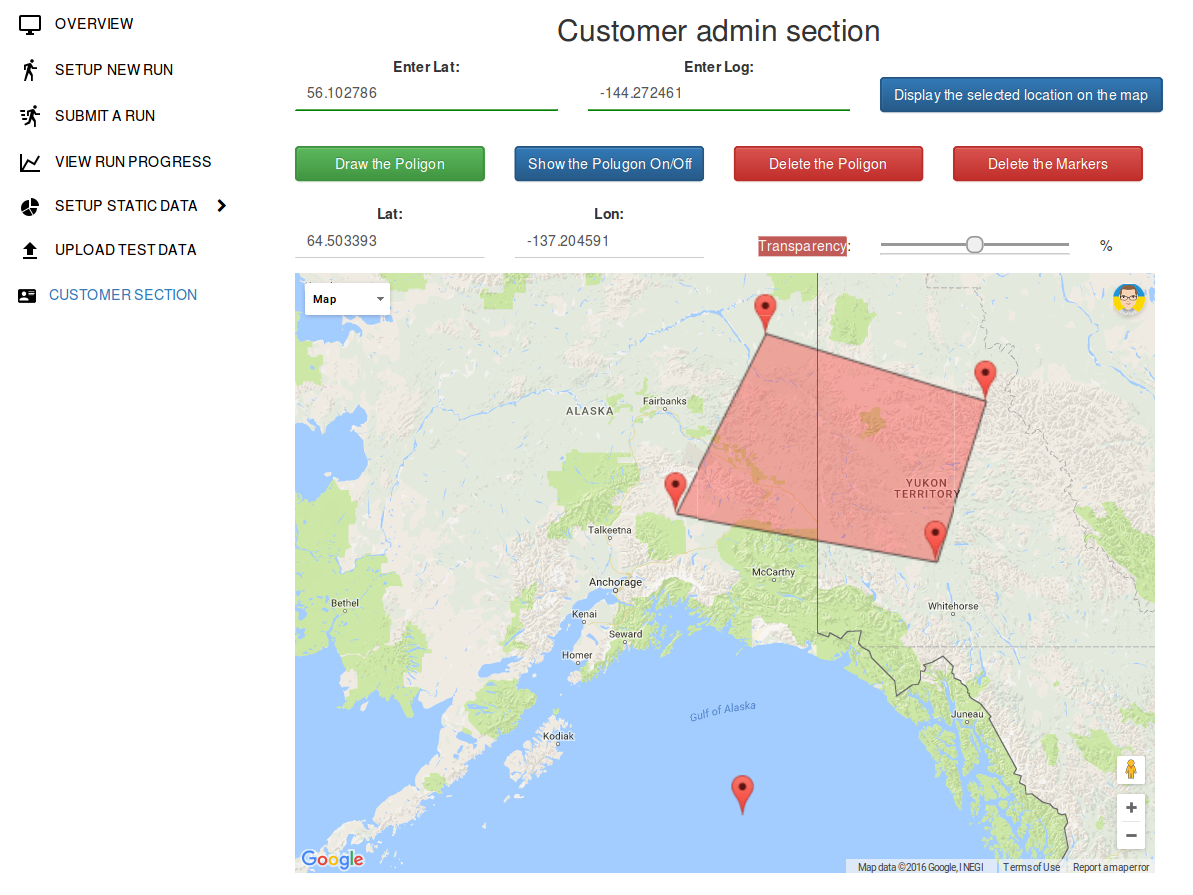3.2. The Left Sidebar¶
On the left sidebar are menu items for creating and managing data.
3.2.1. Page “Overview” (indy4.epcc.ed.ac.uk)¶
Home page. After login the user lands on the home page.
3.2.2. Page “Setup New Run” (indy4.epcc.ed.ac.uk/run/setup/)¶
It is intended to create, delete and edit new Runs. Data can be sorted by “Name”, “Author”, “Date” of creation and Date modified. In the “Action” field you can change the selected Run or create a copy of it.
3.2.3. Page “Submit a Run” (indy4.epcc.ed.ac.uk/run/submit/)¶
It is intended to execute the created runs.
3.2.4. Page “Run Progress” (indy4.epcc.ed.ac.uk/run/progress/)¶
It is intended to show a process execute Runs. It is possible to remove.
In the “Action” has a “Details” button to navigate to a new page view logs of work/execution.
You can see the process of the work and a detailed view logs:
3.2.5. Page-Section “Setup Static Data”¶
It is intended to set the parameters required for work.
3.2.5.1. Page “Home Variables” (indy4.epcc.ed.ac.uk/run/home-variable/setup/)¶
Setting paths for home variables.
3.2.5.2. Page “Environment Groups” (indy4.epcc.ed.ac.uk/run/environment-groups/)¶
Creating, editing and deleting data of the “Environment Groups”. Data from this menu are used to create new Runs.
Editing the “Environment Groups”:
3.2.5.3. Page “Areas” (indy4.epcc.ed.ac.uk/areas/list/)¶
Creating, editing and deleting the areas.
When editing, you can select one or more tiles and clicking “Add” button to add the selected area. When you delete a select one or more tiles tiles “Delete” to remove from the selected area
3.2.5.4. Page “Years Groups“ (indy4.epcc.ed.ac.uk/years-group/list/)¶
Creating, editing and deleting items “Years Groups”.
When editing, you can select one or more years, and then clicking “Add” button to add the selected group. When you delete a select one or more years, and clicking “Delete” to remove from the selected group
3.2.5.5. Page “Tiles“ (indy4.epcc.ed.ac.uk/tiles/list/)¶
Creation and delete of tiles. In this menu, you can only create or delete tiles. These tiles are used to create of areas.
3.2.5.6. Page “Years“ (indy4.epcc.ed.ac.uk/years/list/)¶
Create, edit and delete years. Data from this menu is used when creating the group of years.
3.2.5.7. Page “Resolutions“ (indy4.epcc.ed.ac.uk/resolution/list/)¶
Creating, editing and deleting of resolutions. Data from this menu is used when creating a new runs.
3.2.5.8. Page “Satellites“ (indy4.epcc.ed.ac.uk/satellites/list/)¶
Creating, editing and deleting of satellites.
3.2.5.9. Page “Input Data Directory“ (indy4.epcc.ed.ac.uk/input-data-dirs/list/)¶
Creating paths to Input Data Directory. In this menu, you can only create or delete the data.
3.2.5.10. Page “Cards“ (indy4.epcc.ed.ac.uk/cards/list/)¶
List all of the cards used in the creation of new runs. In this menu, only the removal of cards possible.
3.2.6. Page “Upload Test Data” (indy4.epcc.ed.ac.uk/upload-file/)¶
This menu for to download testing data to the server.
3.2.7. Page “Customer Section” (indy4.epcc.ed.ac.uk/customer/)¶
This section is created for the customer. In this menu the customer can get a map image with ready data. In the field “Enter Lat” and “Enter Log” to set the desired coordinates and get a map image for these coordinates. Right-click to set markers. By clicking on the button “Delete the Markers” to remove the creation of markers. To draw a new polygon. To do this, set the marker and click “Draw the Polygon”. Use the “Delete the Polygon” remove it or the button “Show the Polygon on/off” to show or hide from the map. In the fields “Lat” and “Lon” displaying the mouse position within the polygon. Use the “Transparency”, you can change the transparency of a polygon with ready data.